Savvy allows the user to purchase upgrades for Savvy, for Speedy boards, and for Smartys.
Selecting Upgrades
To upgrade Savvy, select ĺ─˛Upgrade Savvy...ĺ─˘ from the 'Commerce' menu.
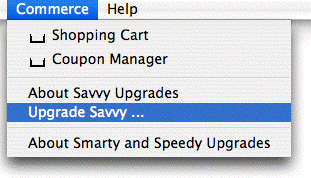
Select the upgrade in the dialog.
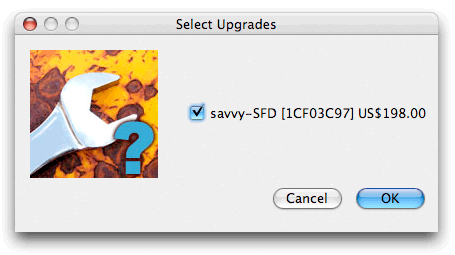
The upgrade is added to the Shopping Cart.
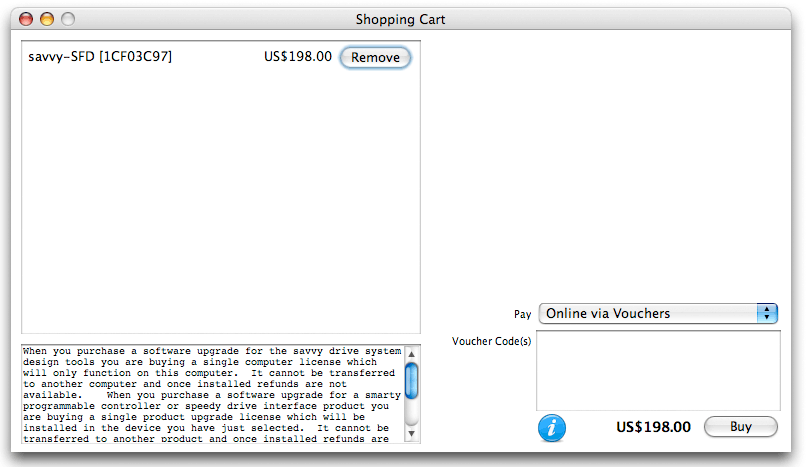
To upgrade a Speedy or Smarty, select ĺ─˛Upgrade Device...ĺ─˘ from its contextual menu.

Select the upgrade in the dialog.
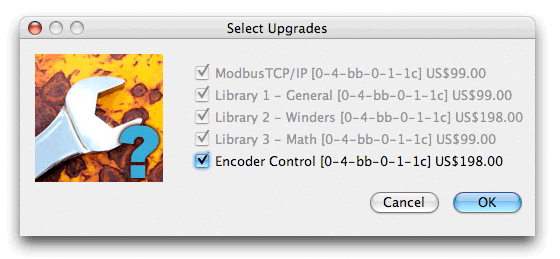
This upgrade is also added to the Shopping Cart. You can add as many upgrades as you like to the Shopping Cart.
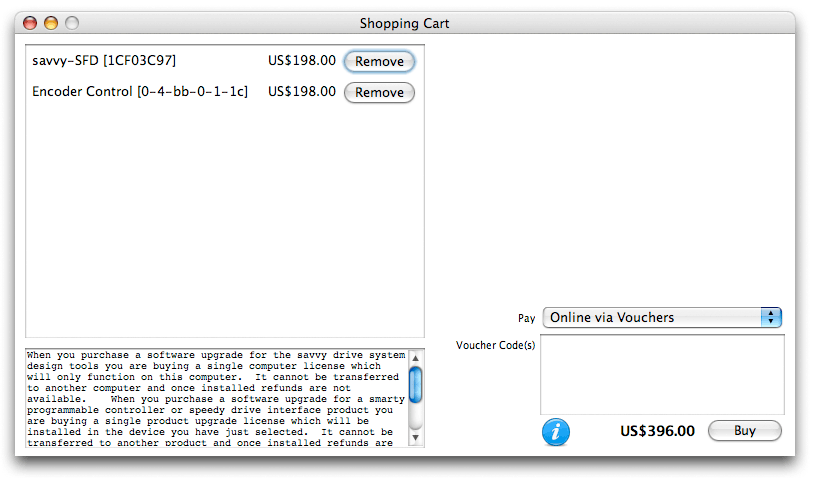
Once an item is in the Shopping Cart, it stays there until you buy it or remove it. This allows you to work on the factory floor where you may not have access to the Internet, then take your computer to an Internet-accessible location to purchase the upgrades online.
Purchasing Upgrades
There are three ways to purchase:
- Online via Vouchers
- Online via a Credit Card
- Offline via a Coupon
Online via Vouchers
Vouchers are prepaid codes that can be used like money. You enter the voucher codes and press the Buy button. Savvy then validates the codes against the driveweb.com server.
Vouchers can be purchased from your driveweb distributor.
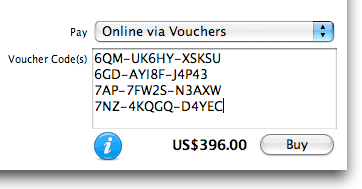
Online via a Credit Card
You can use a credit card to buy directly. Enter the information and press the Buy button. Savvy then completes the credit card purchase.
Some OEM versions of Savvy do not offer credit card purchases.
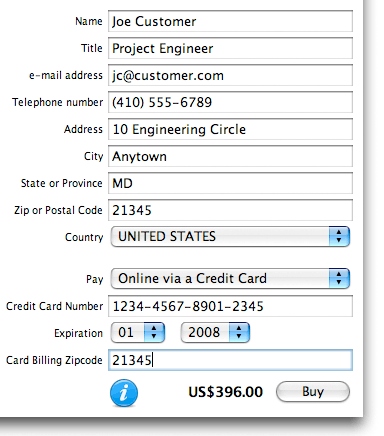
Offline via a Coupon
If you cannot get online, choose Offline via a Coupon. Enter the information and press the Buy button.
Some OEM versions of Savvy do not offer offline coupon purchases.

Savvy will generate and present a Coupon Request that can be sent to your distributor (via e-mail, telephone conversation, postal mail, etc.).
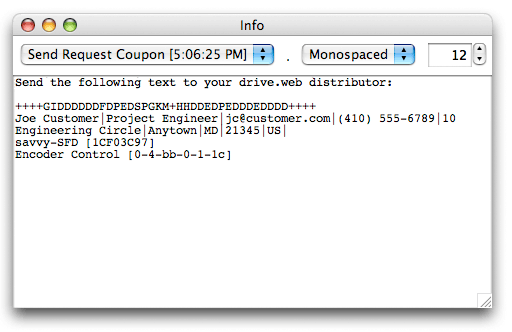
We will respond (usually within one business day) with Coupon Codes that can be added to the Coupon Manager. Enter the codes in the top text area.
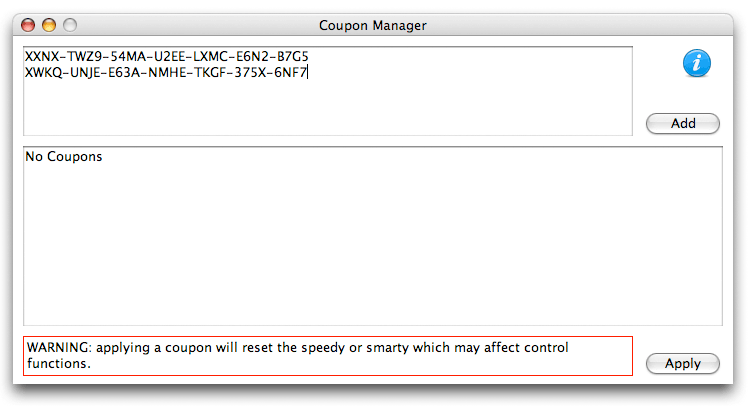
And press the Add button. Savvy validates the codes and puts the coupons into the lower area.
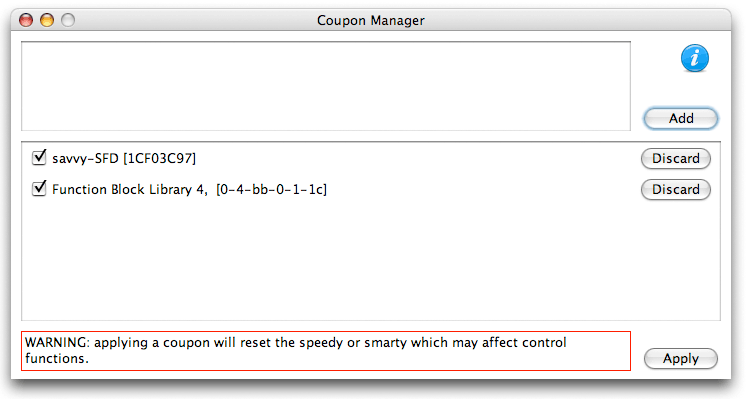
If you use Vouchers or a Credit Card, Savvy upgrades are automatically and immediately applied, and Speedy and Smarty coupons are automatically added to the Coupon Manager.
Coupons in the Coupon Manager stay there until you apply them or discard them.
Applying Upgrades
You can select which coupons to apply via the check boxes on the left. Once you are happy with the selection, press the Apply button.
Applying upgrades to Speedy boards and Smartys will reset them which may briefly affect control functions. Use Caution. (Configuration and program data is not affected.)
Speedy boards and Smartys must be present in the Device Directory and not locked in order to apply their upgrades; they will briefly disappear from the Device Directory when their upgrades are applied.
